Whitelisting: How to Make Sure You Get Your Insider Internet Dating Newsletters
With the huge amounts of spam email sent these days, major ISPs and Email Providers such as Yahoo, MSN Hotmail, AOL and many others are protecting themselves by filtering mail in the attempt to stop spammers' operations.
Unfortunately sometimes legitimate email (such as the one we just sent you) may be blocked by mistake by these filters. Such mistakes are called "false-positives".
Mistakes happen. There is a ton of spam, so good e-mail (like ours) can sometimes be filtered out by mistake. We all have to unfortunately deal with the fallout of what spammers do to the Internet.
Normally this should not occur and you will receive our email without any problems. But in case there is a problem (such as our mail is not delivered to a proper mail folder, or worse yet doesn't get delivered at all), you can easily fix this yourself and it will only take a minute!
Here is what to do...
Major ISPs and Email Providers (such as Hotmail, AOL, Yahoo! etc.) enable you to manually allow ("whitelist") emails coming from the senders you trust.
Please take a moment to whitelist our email address to ensure that you can receive all of our email. This is very simple and will only take you a minute:
How to Whitelist Our Email Address
Please add: davem@insiderinternetdating.com to your address book/trusted senders/contact/safe list of your Email Provider or ISP
This should guarantee you will receive all e-mail from us.
Yahoo Users... Check Inbox AND Bulk Folder
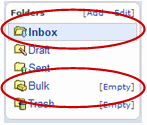
NOTE: Yahoo Services are often
unreliable. It sometimes takes hours or even up to 4 days to get
an email from yahoo. If you do not get ours in 5 minutes,
resubmit on the previous page and enter a non-yahoo email you have
and use frequently.
Here's how to add us to
your Yahoo whitelist:
1. Open your Yahoo
mailbox
2. Click "Mail Options"
3. Click "Filters"
4. Next, click "Add Filter"
5. In the top row, labeled "From Header:" make sure "contains" is
selected.
6. Click in the text box next to that drop-down menu, and enter the
address in the "From" line of our e-mail message (Please select the
e-mail address from the list provided)
7. At the bottom, where it says "Move the message to:" select
"Inbox" from the menu.
8. Click the "Add Filter" button again.

|
AOL Users... Check Inbox AND Spam Folder

If you're using AOL,
here's how to receive our mails:
1. Go to "Mail Controls"
2. Select the screen name we're sending your e-mail to
3. Click "Customize Mail Controls For This Screenname."
For AOL version 7.0: In
the section for "exclusion and inclusion parameters", include this
domain: InsiderInternetDating.com or
InsiderInternetDatingNewsletters.com. For AOL version 8.0: Select "Allow e-mail from all AOL members,
e-mail addresses and domains”. Then…
1. Click "Next" until
the Save button shows up at the bottom
2. Click "Save." |
MSN Hotmail
Users... Check Inbox AND Bulk Folder

To
receive our emails with Hotmail, please follow these steps if you're
having trouble:
1.
Click the "Options" tab
2. Under "Mail Handling" select "Safe List"
3. In the space provided, enter the address in
the "From" line of this e mail
4. Click "Add"
5. When you see the address you entered in the Safe List box, click "OK. |
Create a filter that will place our emails in your Inbox:
- “From” field will always be Dave M.
- “Email address” davem@insiderinternetdating.com
If our email is delivered to your Spam or Junk folder:
- Click on the box in front of our email to insert a checkmark
- Click the “This is not spam” button
Add our email address to your Address Book and Friends List:
- Open your Address Book or Friends List
- Add our contact details as listed above
- Click “Add” or “Save”
Thanks again for subscribing, and I hope you enjoy your "Insider Internet Dating Newsletters!"
|

